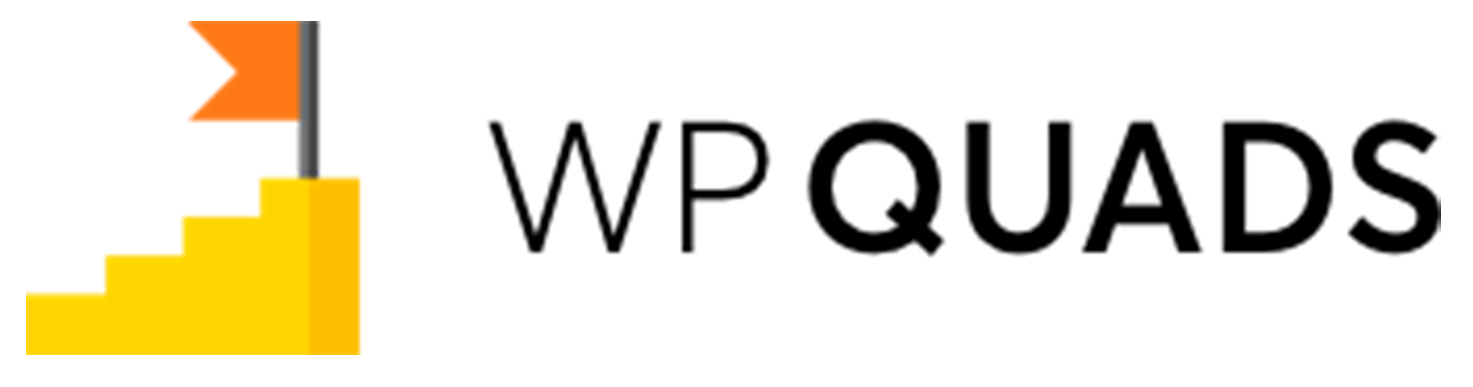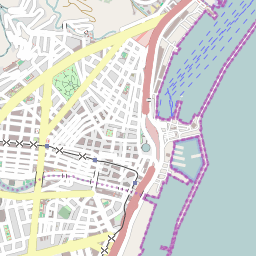With this reports feature, we can display the day-wise earing and forecast of the report and we can display the top devices for this follow the below steps.
Step 1 – You will find this option in WordPress Dashboard -> Navigate to WP QUADS Option Panel -> Setting -> Features -> Enable “Reports” option.
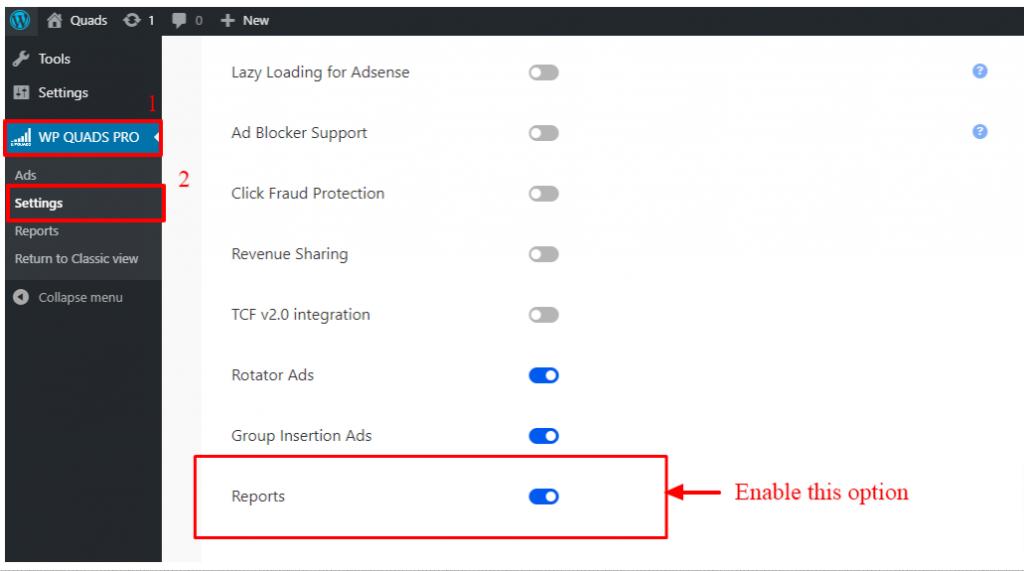
Step 2 – After that go to the WordPress Dashboard -> Navigate to WP QUADS Option Panel -> Reports-> Enable the “Connected” option.
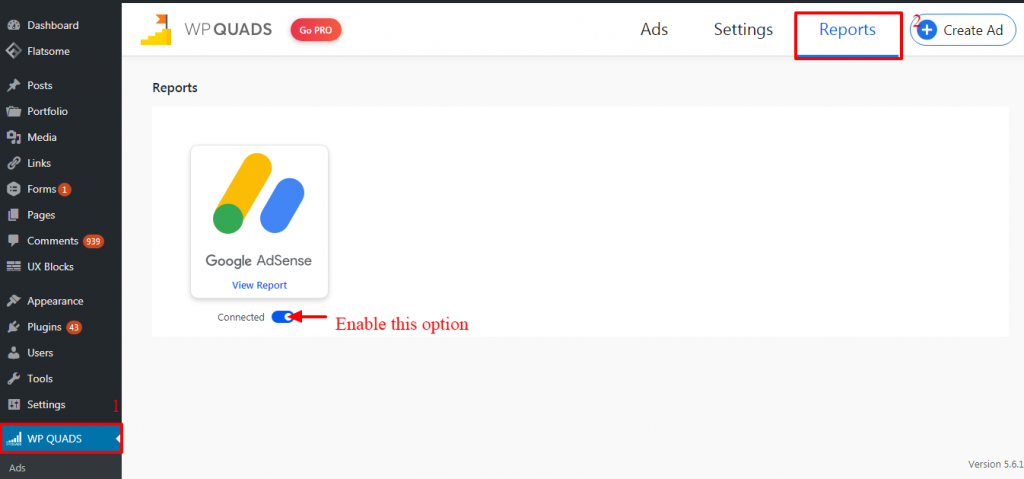
Step 3 – Once you connected this option it will popup two pages you need to Sign in.
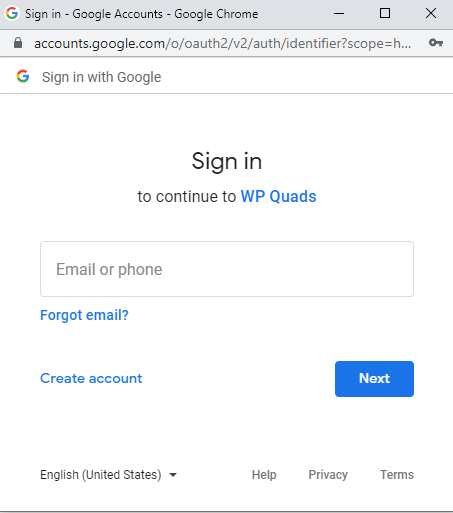
Steps 4 – Grant WP Quads permission click Allow link like below the screenshot.
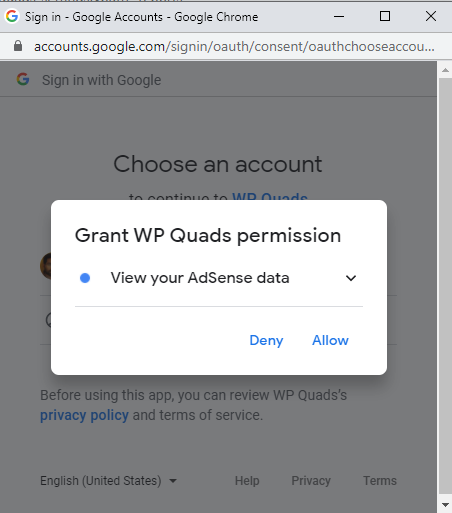
Step 5 – Confirm your choices click “Allow” button like below the screenshot.
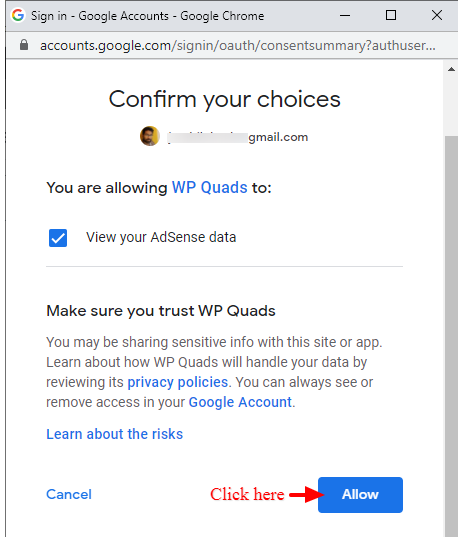
Step 6 – Copy this code and switch to your application and paste in there.
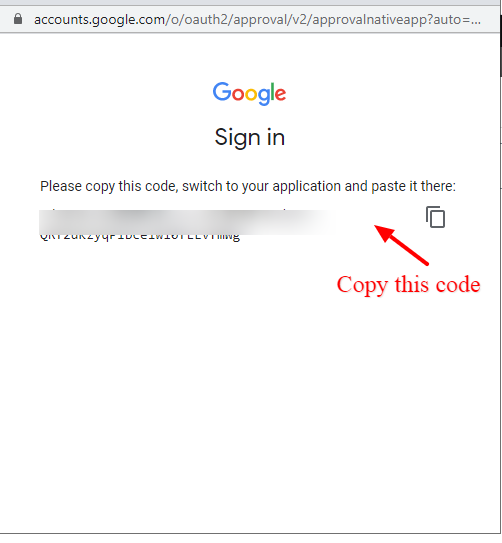
Step 7 – Enter your confirmation code here and click on the “Submit code” button like below the screenshot.
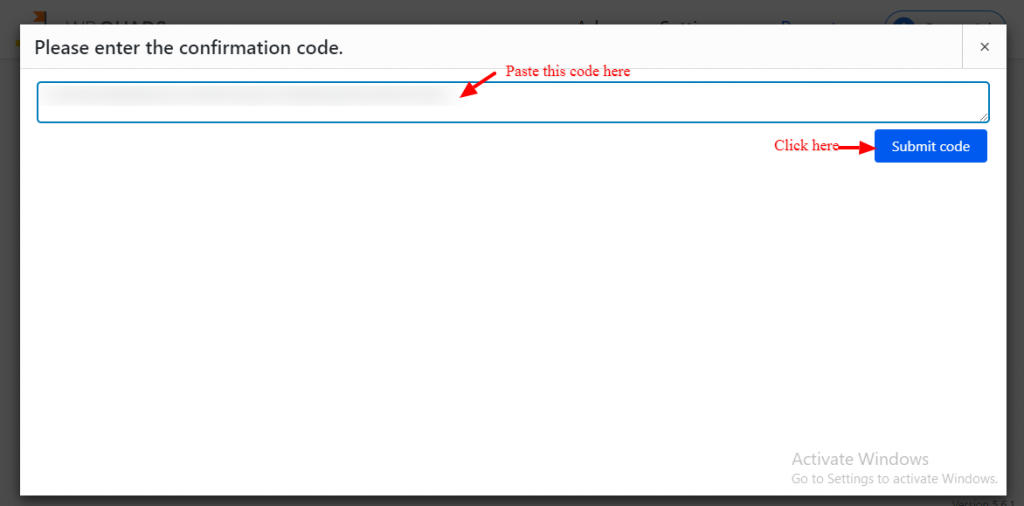
That’s it for this tutorial!
We hope it helped you. If you have any feedback or questions or do you want us to create compatibility for any other Ad company which isn’t listed in our plugin then you can request us we will surely implement it as soon as possible.
Just contact us here and we are always available for you.