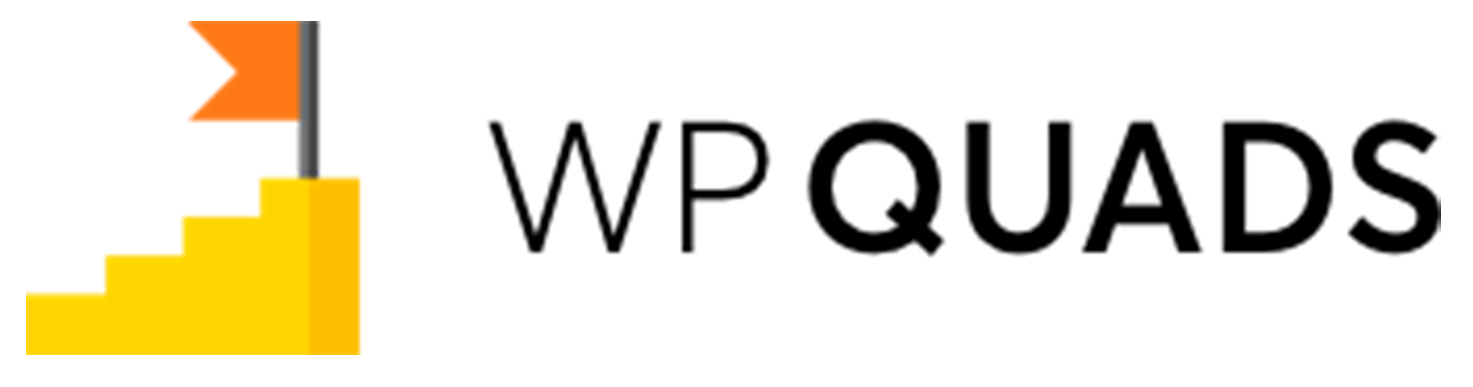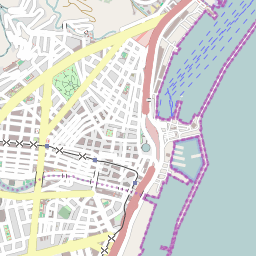Rotate ads are following each other in quick succession. These rotator ads are used to display the ads one after the other, here we can select an Auto Rotate of the ads.
Follow these easy steps to use Ad Rotator in WP QUADS
Step 1: Once you install our WP QUADS and WP QUADS PRO plugin then go to WordPress Dashboard navigate to Dashboard ->WP QUADS –
Step 2: Click on Create Ad to add an ad just like in the screenshot below.
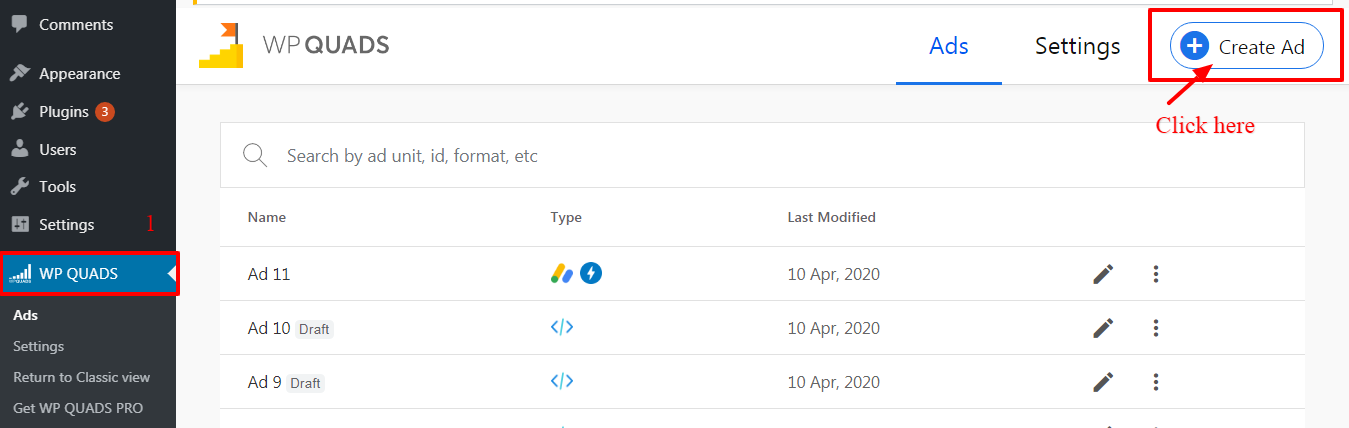
Step 3: Select the Ad Rotator which you can see in the below screenshot.
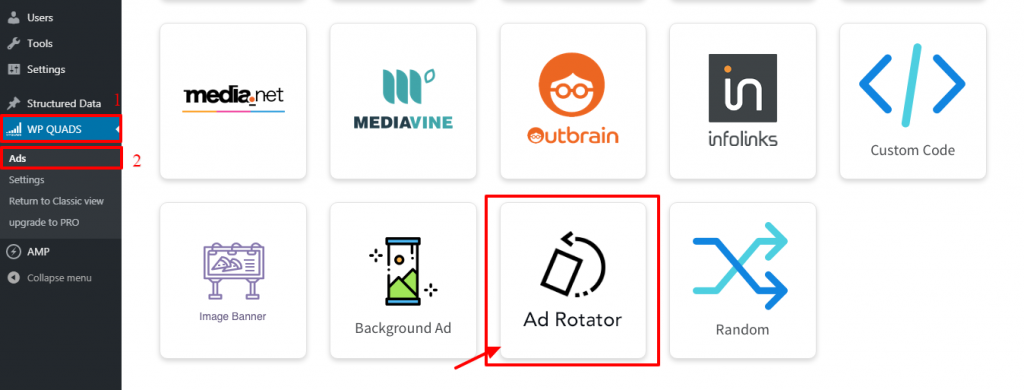
Step 4: Enter your Ad name and fill in the below information and then click on the “Next” button 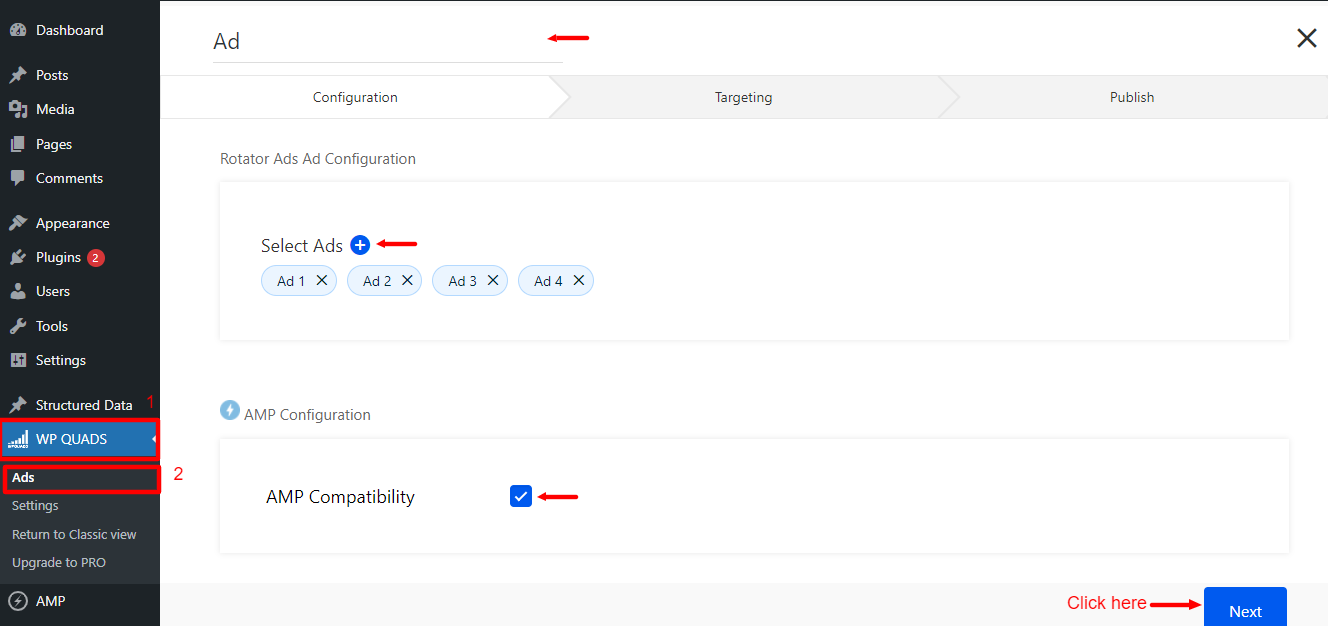
Step 5: You are now in the targeting section. In this Where will the AD Appear option Select the Beginning of Post option to display Ad position as per your requirement. After that you can see the Rotation Type option here it will display two options On Reload or Auto Rotate option here you need to select Auto Rotate option as shown below the screenshot.
Auto Rotate: 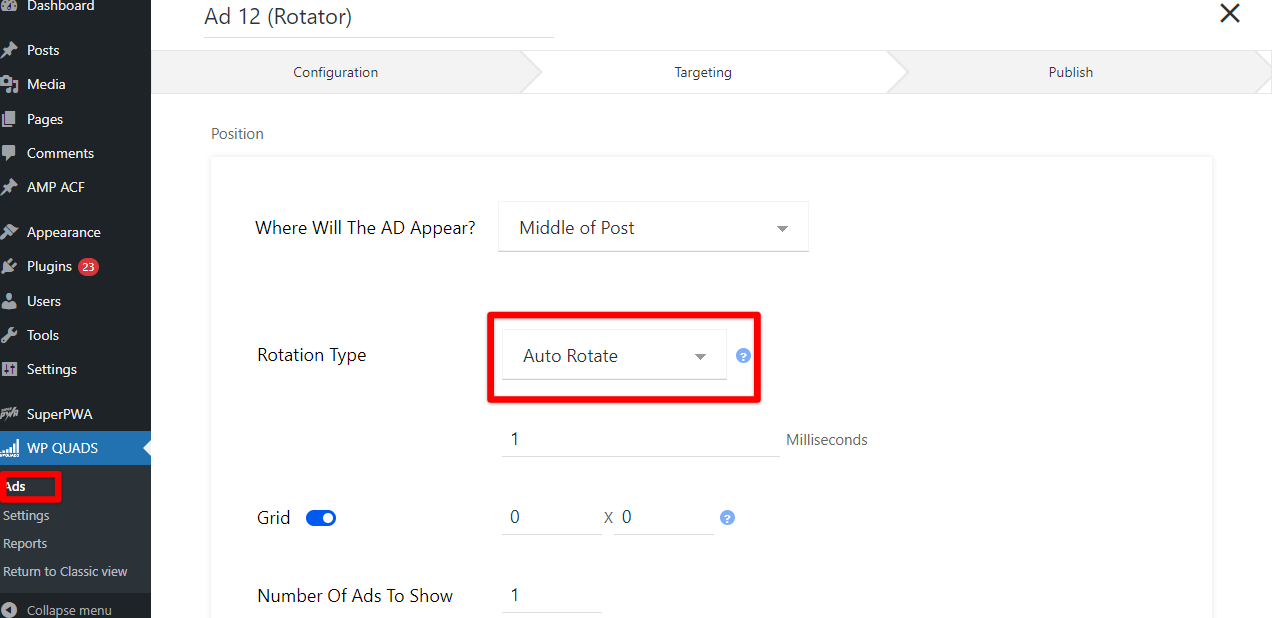
- Auto Rotate: In this Rotation Type option, you need to select Auto Rotate option and set a timer for ads to rotate an ad for every x seconds.
- Grid: First enable the Grid option and then select a grid.
- Number Of Ads To Show: In this option, you need to select Number Of Ads To Show.
Step 6: Once you are finished with all the selection and the entire all is left to publish the ad by hitting the publish button then your ad is live on your site.
You’ll see all your ads in Ads’ section.
Output video:-
That’s it for this tutorial!
We hope it helped you. If you have any feedback or questions or do you want us to create compatibility for any other Ad company which isn’t listed in our plugin then you can request us we will surely implement it as soon as possible.
Just contact us here and we are always available for you.