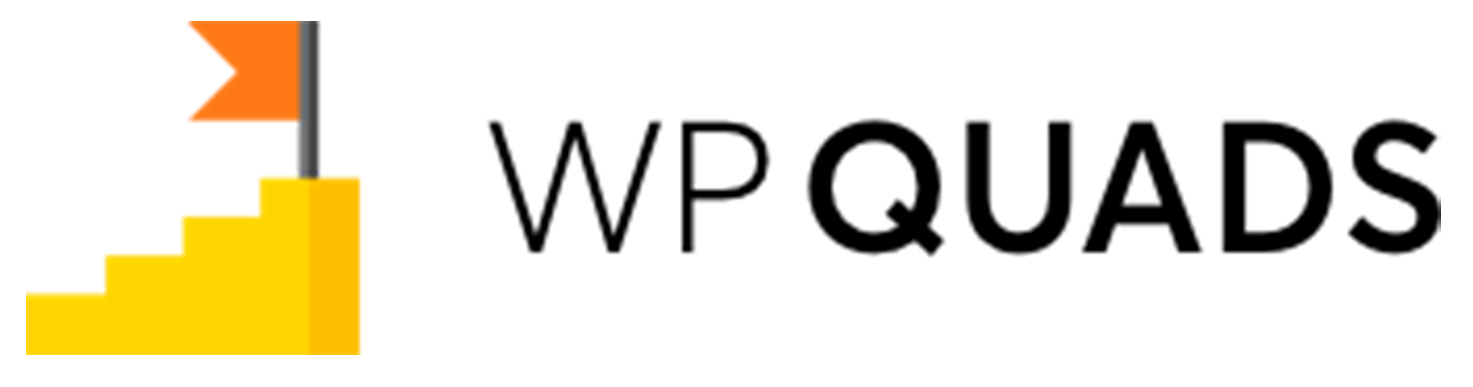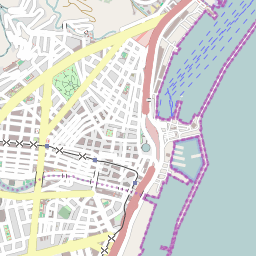In this article, we will show you How to set up ads on multiple pages at a time according to our requirements.
Step 1: Once you install our WP QUADS plugin then go to WordPress Dashboard and navigate to Dashboard ->WP QUADS
Step 2: Click on Create Ad to add an Ad just like in the screenshot below.
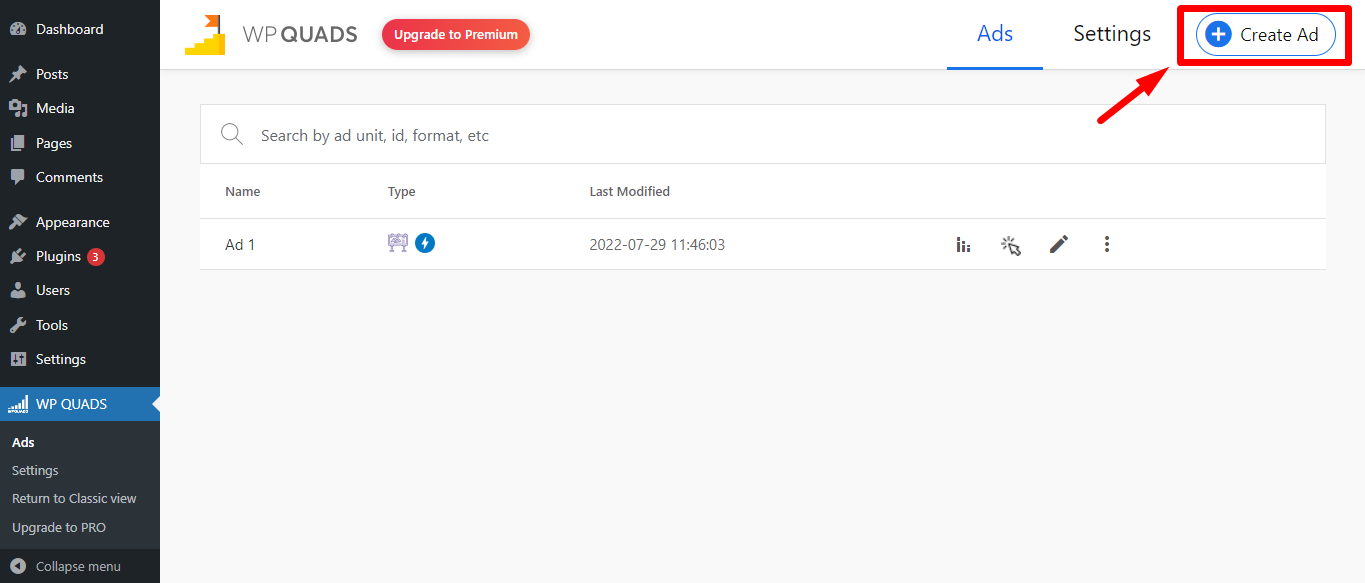
Step 3: Select the Ad Integrations as per your requirement For eg: I’ve selected Google Adsense which you can see in the below screenshot.
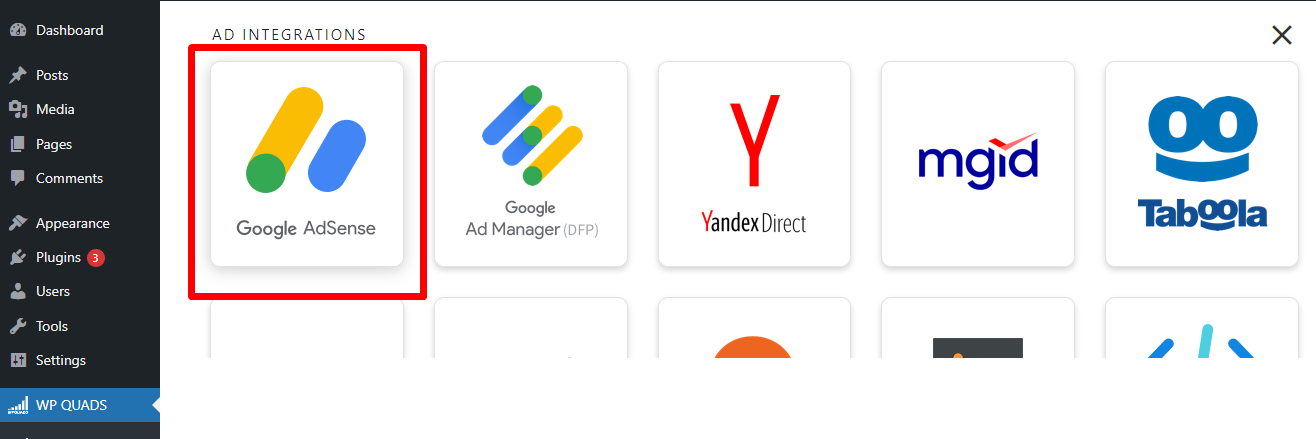
Step 4: Enter your Ad name and fill in the below information
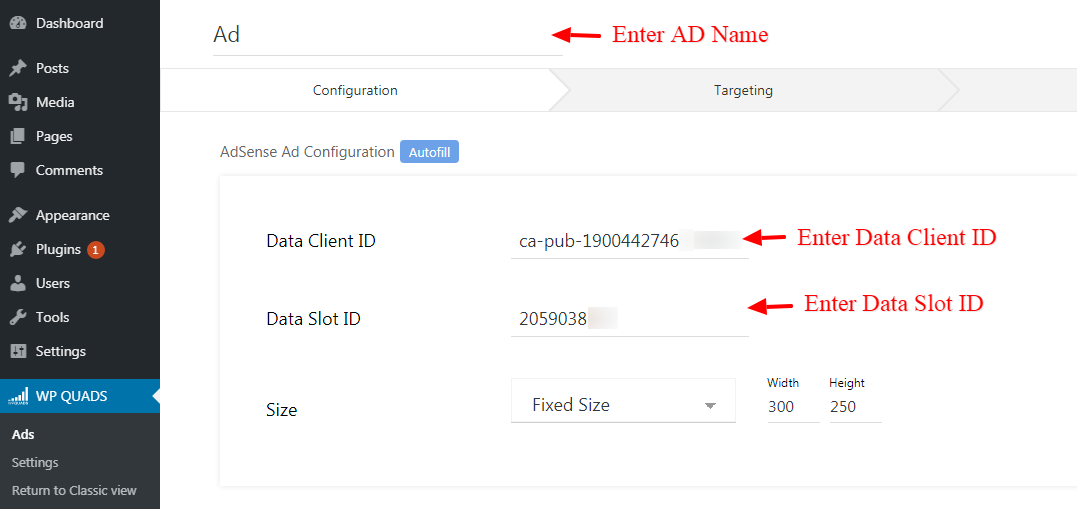
Step 5: If you want to add ads in AMP then check the “AMP compatibility” option.
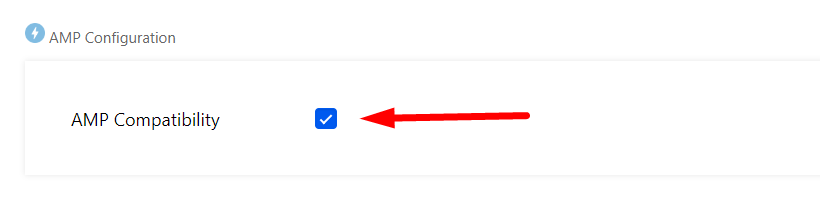
Step 6: You can configure the label and the position of your Ad
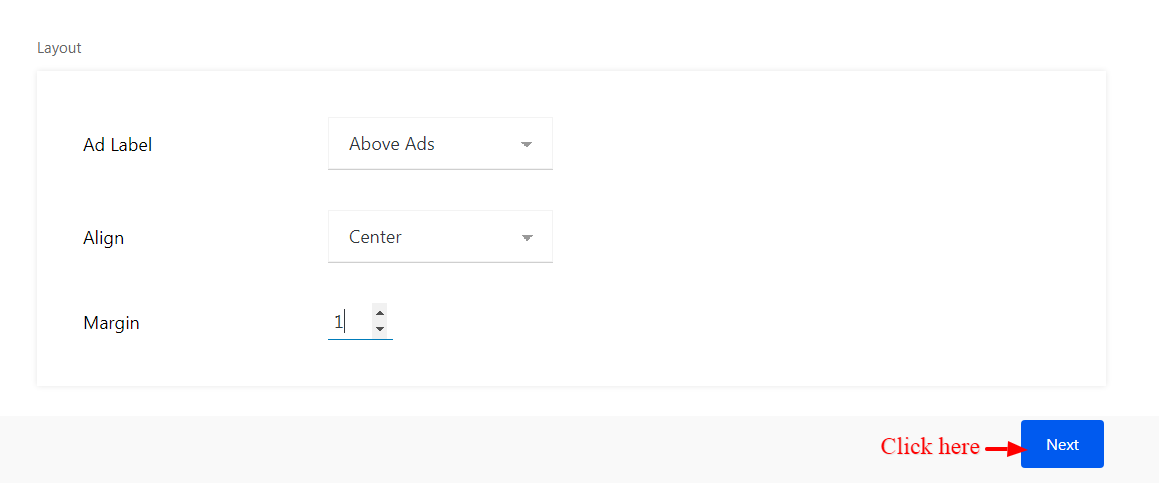
- Align: You can individually adjust the position of the ad label and align it to the left, center, or right side inside your layout. The default option uses the position you defined in the general settings
Margin: You can also set the margins of the ads as per your taste and then click on the “Next” button.
Step 7: You are now in the targeting section. You need to set the Placement of the Ads as you can see through the screenshot below.
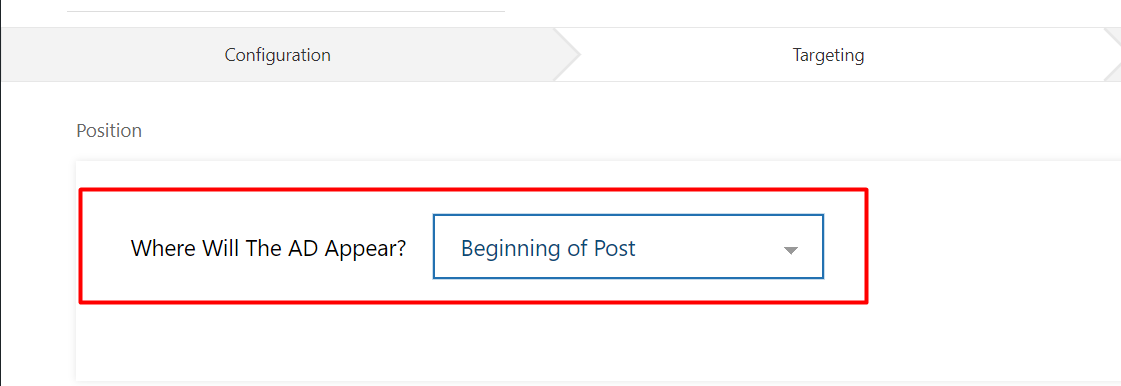
Step 8: Now you can place the Ads on multiple pages as per your requirement.
For eg: If you want to show the Ads on all of the pages then you need to set the placement like “Post type —> To —> Page” as you can see through the screenshot below.
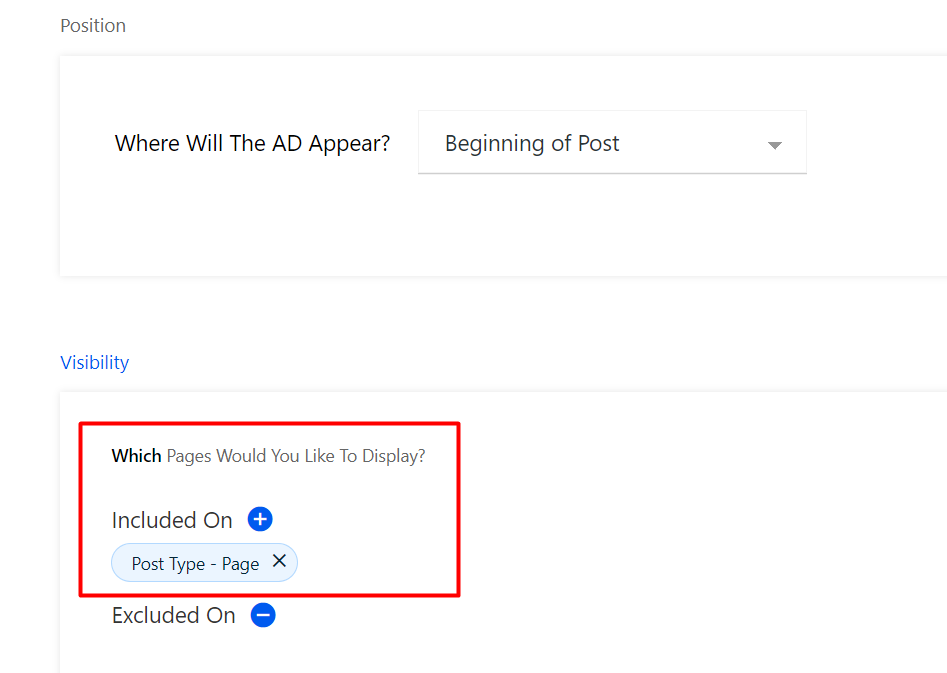
Or if you want to show Ads on some specific pages then you need to set the placement like “Page —> To —> Selected Page | And| Page —> To —> Selected Page”
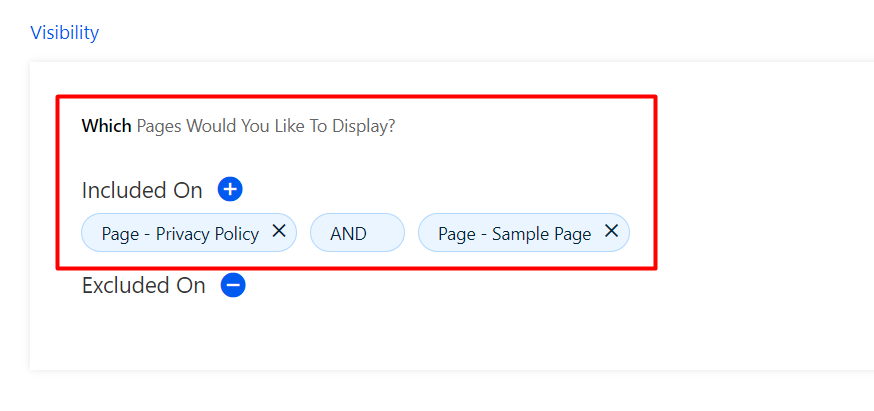
Same you can follow this for Posts as well “Post —> To —> Selected Post |And| Post —> To —> Selected Post ”
- You can use the “And” condition as many times as you want.
Step 9: Once you are finished with all the selection and entrees all is left to publish the ad by hitting the publish button then your ad is live on your site.
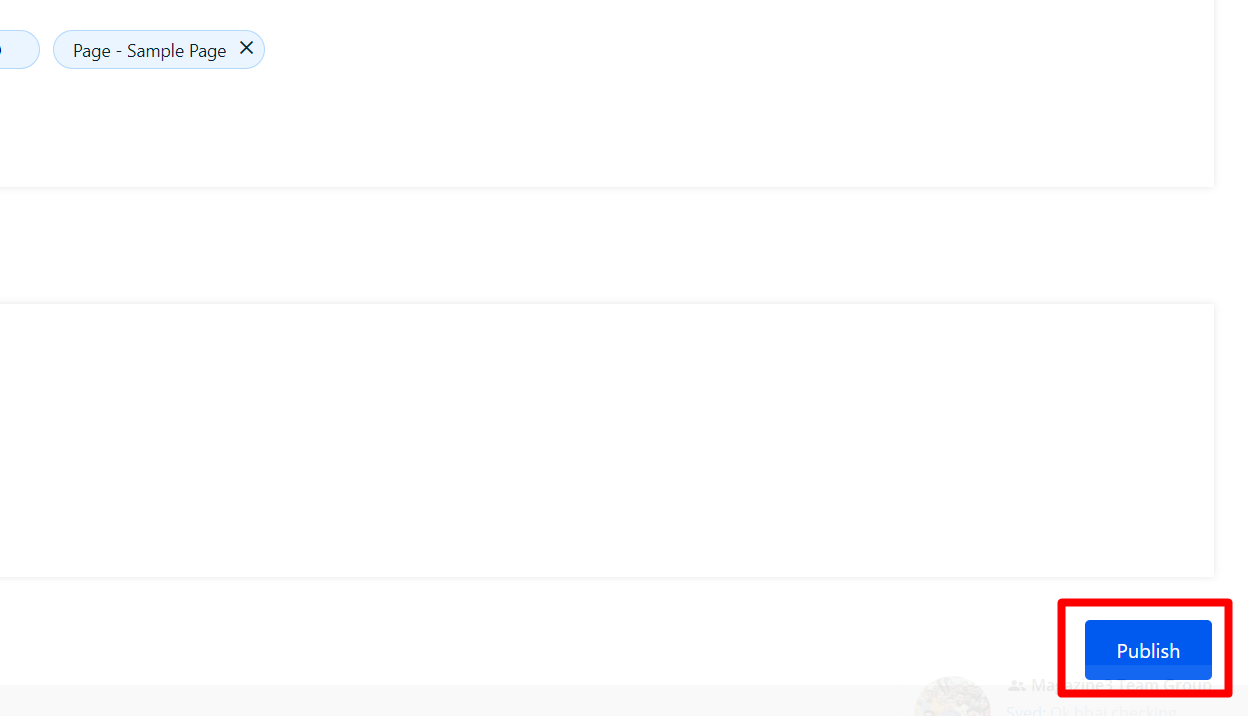
That’s it for this tutorial!
We hope it helped you. If you have any feedback or questions or do you want us to create compatibility for any other Ad company which isn’t listed in our plugin then you can request us we will surely implement it as soon as possible.
Just contact us here and we are always available for you.