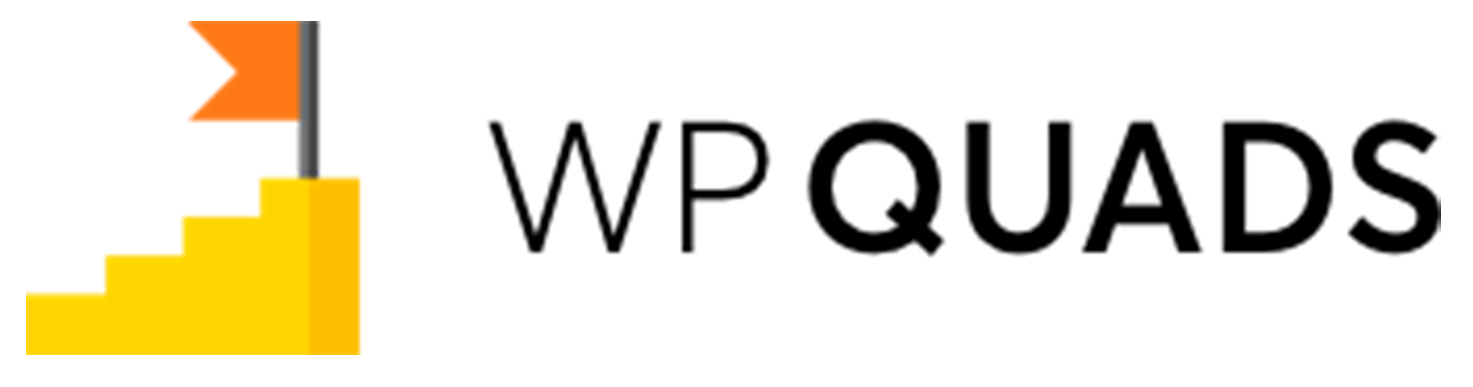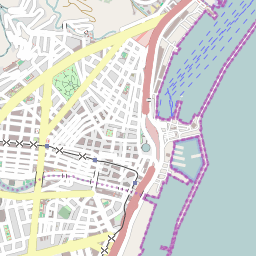After successful installation of WP QUADS PRO go to
WP QUADS->General Settings
Assign there a few ad spots and select all the ads which you want to activate. It’s recommended to start with 3 ad positions: Beginning, Middle and End of post.
If this works you can optimize your site for more ad positions:
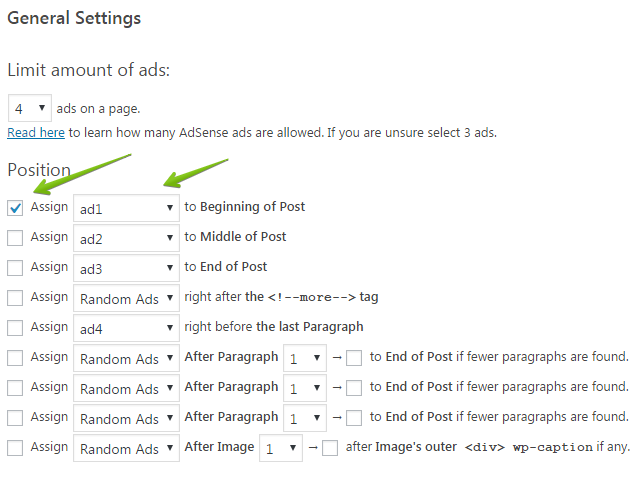
- Go to
WP QUADS->Adsense Code. This is the place where you enter your ads. Ads can be AdSense ones or any other ad type like your own banner ad or pure HTML or Javascript code. - If you want to add HTML, plain text or your own banner ads, use the
Plain Text / HTML / JSoption - If you want to add AdSense ads use the
AdSenseoption - When using AdSense ads, you can select specific ad sizes depending on the size of your visitor’s device in the next step. Learn how to create and where to get the adsense code
You can enter the same AdSense code for all different ad spots and use WP QUADS to customize it. No need to create separate AdSense codes in the Google AdSense Dashboard!
Click on Copy / Paste AdSense Code
![]()
A popup window is opening where you can paste the ad code from your AdSense dashboard.
Make sure to add AdSense text & display ads only. Do not add auto Ads or page level ad code there. Read this for more
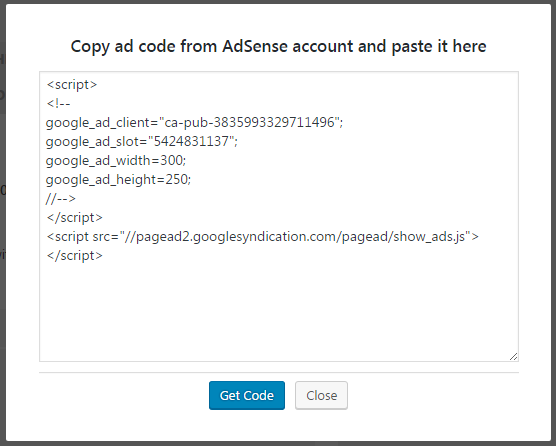
Click on Get Code and the fields Slot ID and Publisher ID will be populated automatically.
Instead of pasting the complete AdSense code you can also populate the Slot and Publisher ID manually if you already know these values:
![]()
In the next step, select if you like to create an AdSense responsive ad or one with a fixed size
![]()
Let’s define a few layout options like specifying the floating of text around the ad and assigning margin values which add some space on all four sides of the ad.
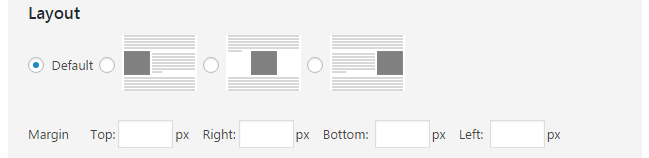
If you are using WP QUADS PRO you can also disable the ad on specific devices and you are allowed to define different ad sizes depending on the type of user device, whether it’s a desktop, tablet, or mobile device your visitor is using.
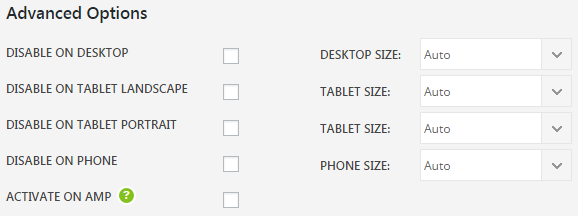
In the last step, you can decide if you want to activate the ad on AMP pages. This only works if you are using the AMP plugin by automattic
![]()
Save it and open one of your posts to check if the ads are appearing on your site.
Troubleshooting – ADS ARE not visible
If the ad is not visible, first you need to find out if the plugin is working as expected.
Check if ad code is inserted by WP QUADS:
Go to any post where you expect ads are visible. Than click on
Ad Check which is located in the admin bar. If the ad is injected you find green bordered boxes. These boxes contain the ad code:
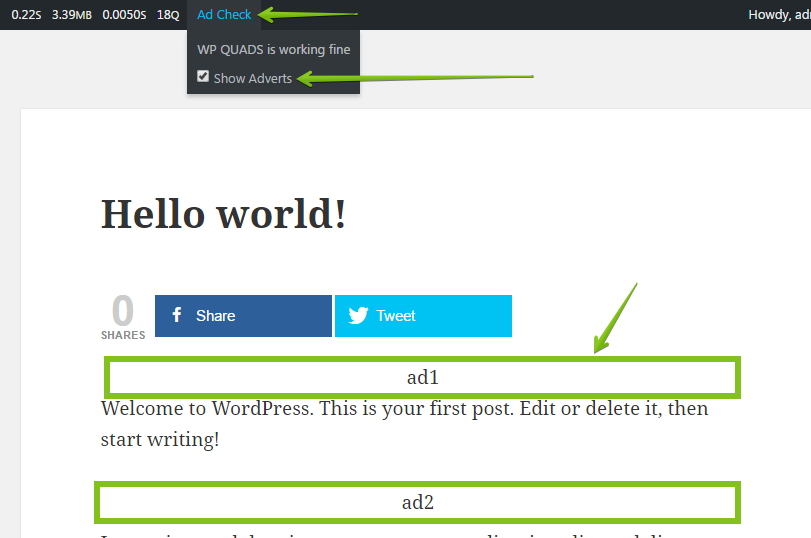
If you find these coxes code it’s very likely that WP QUADS is working and injecting the ad code as supposed into your site. The reason why you do not see the ad rendered on your website could be that either the ad code is broken or not activated by google at all.
If your website has been granted for a short time for the AdSense Program it can take up to 24 hours before ads are appearing on your site.
Another problem could be that you are trying to use the AdSense responsive type and this kind of ad is not supported by your theme by default. This can happen when the ad cannot detect the available space around the ad containing an element of your website. As a result, there is an error message in the browser console thrown, saying something like:
adsbygoogle.push() error: No slot size for availableWidth=0
To check if your issue is affected by this error you can specify a fixed size for the Adsense ad. Use a common size like 300 x 250.
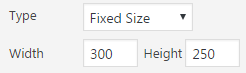
Save the settings and check if this ad is shown on your site. If that’s the case you can specify certain ad sizes for all your devices to bypass this issue. Use the Advanced Options of WP QUADS PRO to do so.
Read this article for more troubleshooting options.